Remotely Access Raspberry Pi Remote Desktop with RemoteIoT
There are various benefits to utilizing RDP on Raspberry Pi over VNC server or Teamviewer. One of the main benefits being the low bandwidth required to use it. With RDP, people can log in to a Raspberry Pi box from another computer running Windows, Linux or macOS, and create a real desktop session as a local computer.
This tutorial explains how to install and configure Xrdp server on Raspberry Pi and remotely access Raspberry Pi remote desktop from anywhere.
First, install the xrdp package to the Raspberry Pi. This package will allow remote desktop on Raspberry Pi. The software package even works with Microsoft’s own remote desktop client built into Windows.
sudo apt-get install xrdp
Secondly, open the RemoteIoT portal in browser and login to the dashboard. Click “Connect Port” and select the “RDP” port. The host name (like proxy8.remoteiot.com) and port (like 10008) are displayed. Now copy the hostname and port to the windows RDP client and connect to the raspberry pi as if it was on the local network.
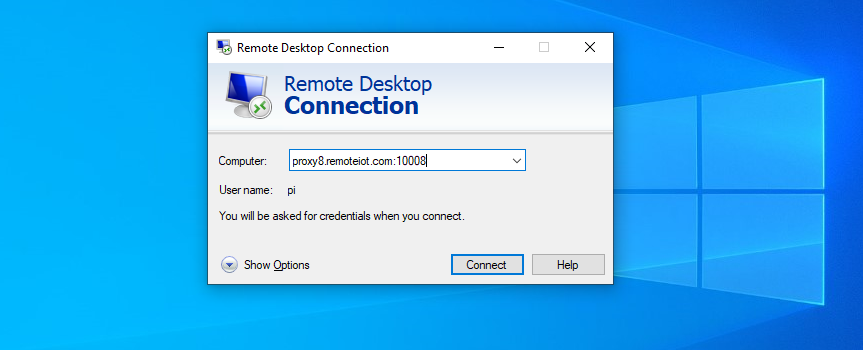
MacOS users can install the Microsoft Remote Desktop application from the Mac App Store. Linux users can use an RDP client such as Remmina or Vinagre.
Finally, on the login screen, enter the Raspberry Pi username and password and click “OK”.
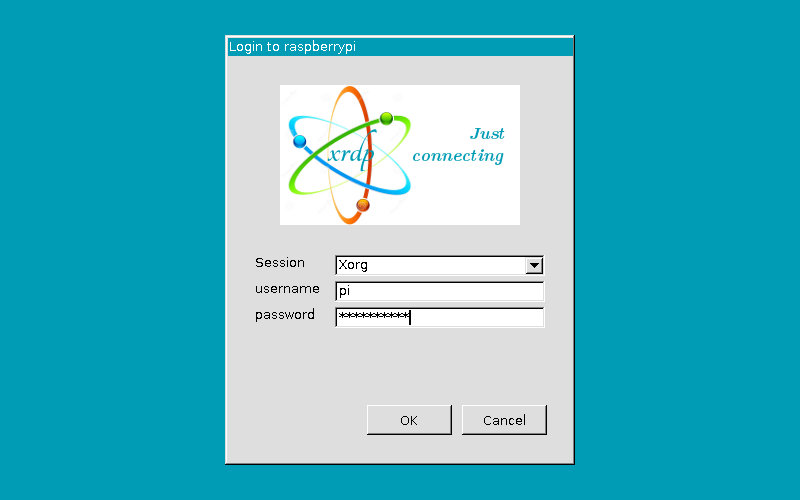
Conclusion
Hopefully, at this point, user will now be able to access the Raspberry Pi using the remote desktop tool on Windows. For remote IoT device management, please check out with the link Remote Access Raspberry Pi. They offer great services for their users.
Media Contact
Company Name: REMOTEIOT INC.
Contact Person: Media Relations
Email: Send Email
Phone: +1 866 516 0608
Country: United States
Website: https://remoteiot.com


